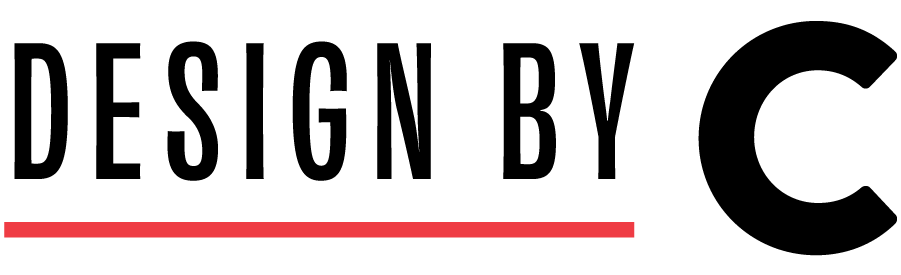When getting your InDesign files ready for print, part of the process is ensuring that all images and graphics are in CMYK color mode for best printing results.
In the “Links” panel, you can click on any link and in the “Link Info” section you will find the “Color Space” description which tells you whether your link is RGB or CMYK.
THE QUICK FIX FOR YOUR RGB PICS:
Right click any link in your “Links” panel and highlight Edit With > Adobe Photoshop
In the top menu in Photoshop, select Image > Mode > CMYK and save your image.
Next to your link in InDesign, double click the little yellow symbol with an exclamation mark on it. This will update it to your newly saved CMYK link.